Question : Debian Virtual Machines on Vmware are not creating properly via HC10 panel. What could be the reason ?
Answer : Such issue occurs if Debian OSTemplate is not properly prepared. To configure the Debian OSTemplate the following steps must be followed :
- Disable Debian Firewall on OSTemplate
- Enable root User on Debian OSTemplate
- Install HC Hyper-V components on Debian OSTemplate
- Install VMWare tools on Debian OSTemplate
- Install net-tools package
- HC Panel Level Configurations for Debian OSTemplates
All these steps are explained in detail below in this kb article.
Disable Debian Firewall on OSTemplate : Debian Firewall should be disabled on OSTemplate. The default Debian installation comes with the program iptables, configured to allow all traffic. You need to be root, or use sudo, to launch iptables program. To check status of firewall run the following command :
sudo iptables -L
If disabled, the output should look like this:
Chain INPUT (policy ACCEPT)
target prot opt source destination
Chain FORWARD (policy ACCEPT)
target prot opt source destination
Chain OUTPUT (policy ACCEPT)
target prot opt source destination
If the above output is not shown this means the firewall is enabled with certain rules. Now to disable the iptables run the following commands in sequence :
iptables -F
iptables -X
iptables -t nat -F
iptables -t nat -X
iptables -t mangle -F
iptables -t mangle -X
iptables -P INPUT ACCEPT
iptables -P OUTPUT ACCEPT
iptables -P FORWARD ACCEPT
Enable root User on Debian OSTemplate : To enable root user in Debian , run the following commands in sequence :
- sudo passwd root ( This command will prompt you to enter root user password twice in order to confirm the password is correctly entered )
- sudo passwd -u root ( The second command will unlock the root user )
Install HC Hyper-V components on Debian OSTemplate : Follow the instructions given below in order to install HC Hyper-V Components for your Debian Server.
- For Linux there are 2 versions of HC Hyper-V Components. Choose the one that corresponds to your operating system.
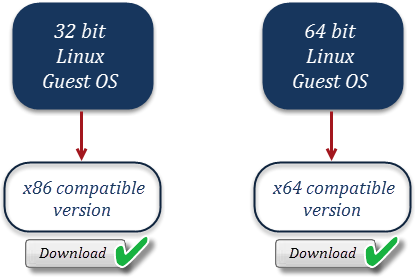
HC Hyper-V Component for 32 bit OS : http://downloads.hostingcontroller.com/utilities/hcvmcomp_x86.tar.gz
HC Hyper-V Component for 64 bit OS : http://downloads.hostingcontroller.com/utilities/hcvmcomp_x64.tar.gz
- Once you download, extract the file using the command: tar -xvzf hcvmcomp_x64.tar.gz
- After this run this command : chmod 755 ./install_hcvmcomp.sh
- And then : ./install_hcvmcomp.sh
Install VMWare tools on Debian OSTemplate : VMWare tools are required to be installed on Debian OSTemplate which can be confirmed by checking the flag against VMWare Tools as shown in below diagram. If it does not show Yes against VMWare Tools then follow the instructions given in this URL to install these tools on the OSTemplate VM.
 Install net-tools package :
Install net-tools package : This package is mandatory to be installed on the Debian Guest OSTemplate. To install the package you can run the following command :
apt-get install net-tools
Note: After performing all above tasks, Debian OSTemplate is now ready to be used for provisioning of Virtual Machines via HC10 panel.
HC Panel Level Configurations for Debian OSTemplates : In order to configure Debian Guest OSTemplate, follow the steps given below :
- Open HC panel as Global Admin user.
- Navigate to the menu : Configurations >> Virt. Module Conf. >> OSTemplates. Here click on Add OS Template button.
- Now specify all the details which are related to your Debian OSTemplate like its Generation, Template Size, root user and password etc. A sample of Debian OSTemplate is given below just for example to give you an idea about the settings. These settings will differ according to the settings of your custom created OSTemplate for Debian.
Note: SCSI controller of type “LSI Logic SAS” and “LSI Logic Parallel” are supported for VMWare VM creation using HC panel.